SQL Procedures in Alteryx
Do you love Alteryx but have already complex SQL queries that you would like to use as your input data?
Alteryx is great and it is usually my go to point when I need to manipulate data. However, in the team we also use SQL quite often, for instance, there are some pre-defined queries that make it easier for us to get the output we want.
In some cases, I want to develop further manipulation or analysis on those tables connecting them directly to Alteryx. When the SQL does not use temporary tables everything is fine and you only need to paste your query on the SQL editor of the Input Tool.
But…
What if your SQL uses temporary tables? Alteryx doesn’t like it and would show an error.
An option for this is recreating the SQL in Alteryx which an be too much work in some cases. Fortunately there is another workaround to it:
STORED PROCEDURES
Although this solves the problem it is not straightforward how to call stored procedures on Alteryx. When I first tried to do this I encountered several problems configuration the Alteryx input tool.
But let’s first of all create a stored procedure and discuss the Alteryx error afterwards.
1.Create a stored procedure on SQL which creates a Global Temporary Table
All you need to is use the SQL code:
create procedure schema_name.procedure_name (@parameter1,@parameter2,..)
as
--insert your SQL here
Make sure you last select statement is creating a global temporary table using ##. This would allow your temporary table to be visible in all environments.
Select *
From #Temp
Into ##Data
Once you execute it you will see there is a new procedure on your database.
2.Imputing the stored procedure into Alteryx
The first instinct I have was to use the Store Procedures option when connecting to a database:

But that wouldn’t work. There was no way to enter the parameters and even for a procedure without parameters I would get the error:
No columns returned
After some research and unsuccessful attempts (using Dynamic Input tool, for instance) I made it work! The main point is use of the Pre SQL Statement option in the Tool Configuration.
The way of doing it is the following, we need to open the Pre SQL option and type:
exec schema_name.procedure_name parameter1,parameter2,...
Then, go to the Table or Query option and select the temporary table your stored procedure creates.
Select * from ##Data
Your Configuration Tool should look like this:
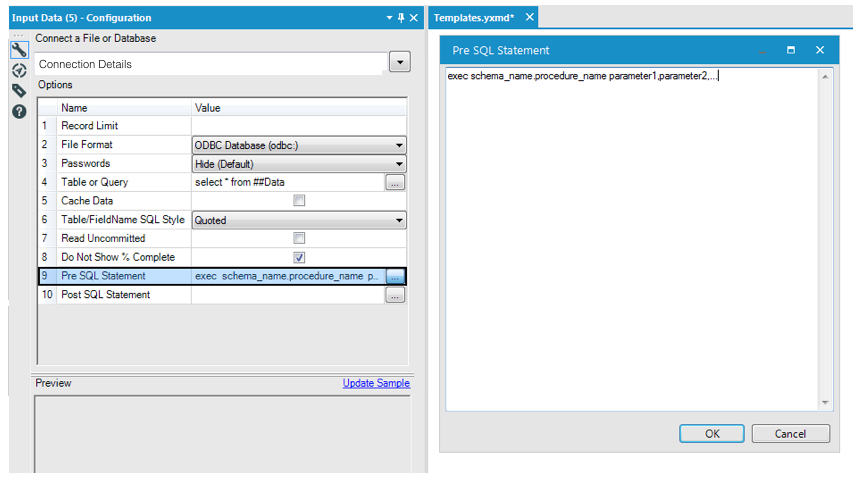
Click run and your workflow should return you SQL query!

